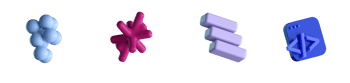Understanding RAM on Mac

- #macOS
• 14 min read
Introduction
For years, Mac users have been paying extra to have more built-in RAM memory on their Mac. After all, more RAM means a speedier Mac, right? Well, not exactly.
The relationship between memory, processor, and Mac performance remains obscure even to experienced users: it's not rare to hear someone say: "My Mac has 256 GB of memory." It's time to set the record straight: what is RAM actually, and does your Mac really need more?
What is RAM?
Random access memory, or RAM, is a conceptual part of a computer from the start. The word "random" means you can extract data from any location on the medium. Early in the 1950s, computer pioneers figured out that a computer brain must have its analog of short-term memory. This memory is meant for frequent write and erase cycles — as opposed to long-term memory stored on a hard drive. You can think of it as cash money. There are funds in your bank account, but withdrawing that money is a whole operation. If you want to buy a coffee now and then, it's easier just to use cash. Now, you have several pockets with some coins in them. When the time comes to pay, you reach into any random pocket and pay with those coins, fast and easy. That's RAM, in essence.
In this analogy, the bank is a storage device. The data stored there has a specific location, so obtaining it takes longer. Similarly, computer applications need some working memory for frequent back-and-forth tasks, which is the purpose of RAM. When you copy a piece of text from the page, it exists in RAM, only to be erased when the next task comes up. Restart your Mac, and you will lose those files that are only kept in RAM.
Physically, RAM is a chip integrated into a circuit board with controllers and transistors on it. It could be soldered or modular, giving the possibility for an upgrade. The year 2012 was the last one when Apple released an upgradeable MacBook Pro. You can still add extra memory to your Mac Pro and Mac mini (only to those with Intel processors).
Think you need more RAM than what you have now? NASA's Apollo 1969 mission had a guidance computer with 4 KB of RAM. That was enough to get humans to the Moon. The 1984 Macintosh came with 128 KB of RAM. Today, the latest MacBook Pro with top specs offers 32 GB of Unified Memory (we'll get to it soon). As the years go by, our appetite for RAM grows astronomically!
Did you know: Cosmic radiation is known to flip bits in RAM storage, which may cause glitches in theory. "Cosmic rays messed up my Mac" is the worst excuse to tell your boss, but somehow, these celestial rays flip on average 4 bits per gigabyte of RAM each month. To prevent this and other types of memory errors, a whole class of RAM exists called ECC (which stands for Error Correction Code). Of all Apple's products, only the higher-echelon Mac computers have it, notably iMac Pro and Mac Pro. Nevertheless, there is no need to be overly concerned and cover your device in tin foil.
With the evolution of games and interfaces, we are caught up in an "arms race" for more RAM and powerful graphics processing units (the graphics cards or GPUs). The VR-driven metaverse would require a 1,000-fold increase in computing power, according to Raja Koduri, Intel's vice president of Accelerated Computing. That means the next generation of RAM is just around the corner.
The maximum amount of RAM you can get in the Mac universe is currently 128 GB, encased in the stylish cube of Mac Studio Ultra. And if your MacBook sports the pedestrian 8-16 GB of RAM, we'll explain how to make the most of what you already have.
RAM vs. CPU
The RAM is impossible to understand in isolation. It works in tandem with the the central processing unit (the processor or CPU). So who's doing what? Imagine a mathematician working at the desk. Their brain is so fast and brilliant, but even they can't keep all the complex formulas in their head. So they write the ideas down as notes and put them on the working desk. In this analogy, the CPU is the mathematician, and the desk is RAM. What if the desk was larger? The larger the desk (RAM), the more pieces of data and paperwork it can accommodate. This way, the RAM provides the operating space for the CPU to run its calculations. Even the brainiest mathematician can't do much with a tiny desk. Similarly, the most powerful processor means little without adequate operating memory.
RAM vs. Storage
Solid-state drives (SSD) and RAM are both forms of storage. Probably to avoid confusion, Apple never uses the term "RAM" in the Mac menus. They use the word "memory." And what is located on the disk is referred to as "storage." There's an interesting connection between the two.
When your Mac runs too many tasks, its RAM capacity, be it 4 or 16 GB, quickly fills up. To keep the system stable, your Mac borrows some SSD storage to use as a RAM replacement, which is called memory swapping. If you open the Activity Monitor and click on the Memory tab, you'll notice "Swap Used" at the bottom. That's the space designated for swapping data to and from RAM. Because it's not true RAM, this chunk of memory is also called virtual memory.
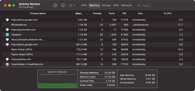
Now you can see that memory optimization on Mac is designed very smartly. If some RAM data has been idle long enough, it can be offloaded to the drive to offer more RAM at your disposal, and vice versa. Let's get back to our mathematician analogy. What if our scientist runs out of space on their desk? They may use an erasable whiteboard to write down some more formulas that wouldn't fit on the desk. Here, the whiteboard is an extension of the desk, just like the swap file is an extension of the actual RAM of a Mac.
The swap file may easily reach 8 GB (even if your nominal RAM is 8 GB), but here you may ask: if my Mac has plenty of storage, why not let it create more virtual RAM? Then my Mac would be lightning fast, no? Well, not exactly. Reading files from storage takes longer than from RAM, directly integrated into the motherboard, allowing for faster data exchange with the processor. So, on modern Mac computers, an increase in swap memory size leads to a predicted outcome: the Mac starts to slow down just a little. But that's not critical.
Much worse is when the lack of storage becomes a lack of RAM. With the storage disk filled to the brim, users may feel that apps and everything else have slowed down. While, in fact, your Mac simply cannot borrow RAM — the true reason for the decline in performance. There's another less-talked-about consequence of excessive swapping. It wears down the SSD more quickly due to the RAM running too many fast write and erase cycles. Not good for the SSD in the long term. So we recommend you start noticing your swap size patterns and what makes it grow.
How to predict the lifespan of your SSD drive
All modern SSDs are prone to wear and have a limited number of write-erase cycles. To predict the lifespan of an SSD drive, one may look at the Total Bytes Written (TBW) characteristic, as stated by the manufacturer, which indicates all the data that can be written on an SSD during its lifetime. For example, a 250 GB SSD drive usually has a TWB capacity of 150 TB. The larger the SSD capacity, the more total bytes it can store in its lifetime. So if your Mac is extensively swapping RAM and the SSD size is relatively small, your drive is at risk of early retirement.
Apart from swapping, another built-in trick for memory optimization is compression. For example, you have two apps running: GarageBand and FaceTime. When you switch to FaceTime, the RAM that's been reserved for GarageBand will be compressed, reducing its size, sometimes quite a bit. You see that specific reading under "Compressed" in Activity Monitor. Finally, there is also "Wired" memory. It's the amount of RAM booked by the operating system itself and not available for apps.
Did you know: Data bytes on your Mac have a physical weight, though it is very small. As you know, digital data is composed of 0s and 1s. Both RAM and SSD use small electric charges to differentiate the 0 from the 1; a charge signifies a 1, and the lack of a charge is a 0. When you store data in 1s, you capture real physical electrons and store them on the circuit; these electrons have actual mass. This means that 1 GB of memory, filled with ones, will weigh more than the same capacity filled with zeroes.
Understanding RAM performance
When we talk about RAM, it is also important to consider how the CPU is interacting with it.
What happens under a RAM shortage
RAM overload may quickly turn into processor overload. Let's get back to our mathematician, head down in the formulas with too many tasks stacked on the desk, which is too small, and the assignments keep coming. The mathematician uses all available brain power, just like the processor at its peak load. It all leads to the CPU-brain getting red hot. The swapping process causes the CPU to work harder because it must constantly access the hard drive in order to retrieve data that is stored there. Next, you'll hear Mac ventilators spinning up, trying to save the processor from burning itself. Under this heavy pressure, your Mac may also reduce the CPU's processing speed, sometimes dropping it by half, for example, from 3,200 MHz to 1,800 MHz. And the Mac slows down still.
How do you quickly drive your Mac into memory overload? Easier than users with 16 GB of RAM think. Try editing a 4K video in iMovie with a handful of other apps running in the background. Or open a little too many tabs in Chrome. The developer Morten Just ran a series of RAM tests for various browsers and found that Chrome uses a ridiculous 1 GB of RAM for only two tabs! That RAM typically consists of cache, JavaScript, pre-loaded content, decoded streaming media, etc.
What does faster RAM really mean?
If you hear someone brag about their impressive RAM numbers that are good for gaming and all the rest, you should keep your cool. Capacity in terms of gigabytes is not the only spec that matters. The other thing is RAM speed. How are they different?
The RAM capacity describes how much data it can accommodate. However, its processing speed will tell you how fast it can transfer all that data. The larger capacity generally means you can run more apps simultaneously. And better speed means your RAM will talk to the processor faster. The speed component is measured in MHz, which is millions of cycles per second. Not everyone will notice the effect of faster RAM, though. In select games and applications, more RAM bandwidth does give you slightly more frames rendered per second. Still, the processor, its clock speed, and GPU specs play a much bigger role.
And while RAM chips are ever-evolving in terms of bandwidth and power efficiency, it took a radical change in thinking to take Mac architecture to the next level. That moment came in 2020. That year Apple made a bold move and switched to its own Apple silicon processors. With that came a mini-revolution in RAM, a new chip design called "Unified Memory."
The united states of memory
In traditional computer architecture, CPU, RAM, SSD, and GPU all communicate at different speeds, as each component is independently connected to the motherboard. The novelty of M1 is that it uses a "system on a chip", where the silicon itself is the connecting tissue between all the components. Imagine a single chip that holds everything together, reducing the bottlenecks in exchanging the data.
With Unified Memory, the processor gets direct access to the same data as the RAM does. That opens a whole range of possibilities. The same 8 GB of RAM will be experienced much differently on an M1 Mac vs. an Intel-based one. Because of reduced RAM–CPU communication time, the M1 Mac can take on slightly more tasks before the user notices any drop in performance.
What's more, there is a clear win for graphics processing. Because the GPU can also read RAM data directly, that data doesn't have to be copied back and forth between memory pools and thus stored twice. On top of that, the GPU uses less energy, which reduces the need for cooling.
This new method allowed for better sharing of RAM resources between CPU and GPU. First rolled out for iPhones (as early as iPhone 4), the M1's system on a chip achieved 3.9x faster video processing and 7.1x better image rendering compared to industry standards. The actual M1 Max memory bandwidth reaches up to 400 GB per second, which almost matches the Playstation 5's 448 GB. So the same 8 GB RAM capacity would mean faster processing time for the M1 compared to classic Intel DDR4. Who wouldn't want their laptop running like a PS5? So Mac computers are finally about gaming, it seems.
How to reduce the loss of RAM
Now let's finally cover some tips to help you manage RAM more efficiently. But first of all, your Mac perfectly balances RAM on its own without the need for interventions. The algorithm for memory sharing and delivery is what makes new Mac devices so great, especially the "Unified memory" ones like the M1 and M2. But speaking of apps and user practices, there are always ways to make them a bit more RAM-friendly.
The subtle art of stopping the app
Hanging apps are the first to blame for RAM leakage. The Activity Monitor helps you spot these too. Now, to save more RAM, quit the apps you don't use at the moment. Some everyday apps, like Zoom or Microsoft Teams, are surprisingly memory-intensive. Been on a call? You can now shut down the app using the Command-Q. Truth be said, your macOS has its own memory-saving mechanisms, like compression, but many apps do have an unreasonable appetite for RAM. So by quitting and restarting, you are helping your macOS to manage memory efficiently.
Most of the active apps are easy to spot — just look at the menu bar and at the Dock. Open an app's Preferences and disable it from auto-launching or running in the background. But what about the apps you can't see?
To find out which unseen background apps are running, try this:
- Finder > Go > Go to Folder…
- Type in:
/Library/LaunchAgents - Do the same for:
/Library/LaunchDaemons
There you'll find "sleeping agents" among your applications. The file name will hint at what app they belong to. These background processes may eat up a lot of memory, always keeping a low profile. If you delete a .plist file, it will keep an app from auto-launching. But be extremely careful — don't delete if you're not 100% sure what it is.
Another thing you can do is to update to the latest macOS Ventura. It includes BTM or Background Task Management, which notifies you when a new background item is added, and you don't have to be digging in the system folders yourself.
Stop duplicating tabs
We've seen that just Chrome 2 tabs can consume 1 GB of RAM. In comparison, a single page opened in one tab in Safari takes up around 150–200 MB of memory. Not only do people keep dozens of tabs open — but some of these are exact copies. "One service — one tab" is a good rule to follow. And the more tabs you have, the harder it is to hit the right one. Even if you use Tab groups in Safari, these tabs, despite being neatly organized, still have a RAM cost, given that a tab is open. So become a minimalist and put your browser on a diet.
Restart or not to restart?
Restarting your Mac is a clumsy way to free up RAM, but sometimes it's the only solution with apps that have gone haywire. This can help to release memory that was being used by those programs and could also help to fix any conflicts or errors that your macOS can't fix on its own. If you have persistent memory leaks, it is worth trying other troubleshooting steps, such as scanning for malware or ensuring the operating system or applications are updated.
Conclusion
More RAM is always better because it allows more simultaneous tasks, and you don't need to think about the slowdowns, the number of apps, etc. There's no possibility to upgrade RAM on today's Mac computers, so if you're still deciding, shoot for the model with better RAM specs. It buys you creative freedom, and it's future-proof.
As we've covered the basics behind RAM, let's take a moment to appreciate the amount of clever thinking Apple engineers designed into your Mac. With technologies like Unified Memory, your RAM, CPU, and SSD all work in perfect unison, so you can do cool things without ever paying attention. And if your RAM needs a little extra help, now you know which buttons to press.